Efficient Storage Automation in Proxmox with the proxmox_storage Module
Managing various storage systems in Proxmox environments often involves recurring tasks. Whether it’s creating new storage, connecting NFS, CIFS shares, iSCSI, or integrating more complex backends like CephFS or Proxmox Backup Server, in larger environments with multiple nodes or entire clusters, this can quickly become time-consuming, error-prone, and difficult to track.
With Ansible, these processes can be efficiently automated and standardized. Instead of manual configurations, Infrastructure as Code ensures a clear structure, reproducibility, and traceability of all changes. Similar to the relatively new module proxmox_cluster, which automates the creation and joining of Proxmox nodes to clusters, this now applies analogously to storage systems. This is precisely where the Ansible module proxmox_storage, developed by our highly esteemed colleague Florian Paul Azim Hoberg (also well-known in the open-source community as gyptazy), comes into play. It enables the simple and flexible integration of various storage types directly into Proxmox nodes and clusters, automated, consistent, and repeatable at any time. The module is already part of the Ansible Community.Proxmox Collections and has been included in the collections since version 1.3.0.
This makes storage management in Proxmox not only faster and more secure, but also seamlessly integrates into modern automation workflows.
Ansible Module: proxmox_storage
The proxmox_storage module is an Ansible module developed in-house at credativ for automated storage management in Proxmox VE. It supports various storage types such as NFS, CIFS, iSCSI, CephFS, and Proxmox Backup Server.
The module allows you to create new storage resources, adjust existing configurations, and completely automate the removal of no longer needed storage. Its integration into Ansible Playbooks enables idempotent and reproducible storage management in Proxmox nodes and clusters. The module simplifies complex configurations and reduces sources of error that can occur during manual setup.
Add iSCSI Storage
Integrating iSCSI storage into Proxmox enables centralized access to block-based storage that can be flexibly used by multiple nodes in the cluster. By using the proxmox_storage module, the connection can be configured automatically and consistently, which saves time and prevents errors during manual setup.
- name: Add iSCSI storage to Proxmox VE Cluster community.proxmox.proxmox_storage: api_host: proxmoxhost api_user: root@pam api_password: password123 validate_certs: false nodes: ["de-cgn01-virt01", "de-cgn01-virt02", "de-cgn01-virt03"] state: present type: iscsi name: net-iscsi01 iscsi_options: portal: 10.10.10.94 target: "iqn.2005-10.org.freenas.ctl:s01-isci01" content: ["rootdir", "images"]
The integration takes place within a single task, where the consuming nodes and the iSCSI-relevant information are defined. It is also possible to define for which “content” this storage should be used.
Add Proxmox Backup Server
The Proxmox Backup Server (PBS) is also considered storage in Proxmox VE and can therefore be integrated into the environment just like other storage types. With the proxmox_storage module, a PBS can be easily integrated into individual nodes or entire clusters, making backups available centrally, consistently, and automatically.
- name: Add PBS storage to Proxmox VE Cluster community.proxmox.proxmox_storage: api_host: proxmoxhost api_user: root@pam api_password: password123 validate_certs: false nodes: ["de-cgn01-virt01", "de-cgn01-virt02"] state: present name: backup-backupserver01 type: pbs pbs_options: server: proxmox-backup-server.example.com username: backup@pbs password: password123 datastore: backup fingerprint: "F3:04:D2:C1:33:B7:35:B9:88:D8:7A:24:85:21:DC:75:EE:7C:A5:2A:55:2D:99:38:6B:48:5E:CA:0D:E3:FE:66" export: "/mnt/storage01/b01pbs01" content: ["backup"]
Note: It is important to consider the fingerprint of the Proxmox Backup Server system that needs to be defined. This is always relevant if the instance’s associated certificate was not issued by a trusted root CA. If you are using and legitimizing your own root CA, this definition is not necessary. .
Remove Storage
No longer needed or outdated storage can be removed just as easily from Proxmox VE. With the proxmox_storage module, this process is automated and performed idempotently, ensuring that the cluster configuration remains consistent and unused resources are cleanly removed. A particular advantage is evident during storage migrations, as old storage can be removed in a controlled manner after successful data transfer. This way, environments can be gradually modernized without manual intervention or unnecessary configuration remnants remaining in the cluster.
- name: Remove storage from Proxmox VE Cluster community.proxmox.proxmox_storage: api_host: proxmoxhost api_user: root@pam api_password: password123 validate_certs: false state: absent name: net-nfsshare01 type: nfs
Conclusion
The example of automated storage integration with Ansible and Proxmox impressively demonstrates the advantages and extensibility of open-source solutions. Open-source products like Proxmox VE and Ansible can be flexibly combined, offering an enormous range of applications that also prove their worth in enterprise environments.
A decisive advantage is the independence from individual manufacturers, meaning companies do not have to fear vendor lock-in and retain more design freedom in the long term. At the same time, it becomes clear that the successful implementation of such scenarios requires sound knowledge and experience to optimally leverage the possibilities of open source.
While this only covers a partial area, our colleague Florian Paul Azim Hoberg (gyptazy) impressively demonstrates here in his video “Proxmox Cluster Fully Automated: Cluster Creation, NetApp Storage & SDN Networking with Ansible” what full automation with Proxmox can look like.
This is precisely where we stand by your side as a partner and gladly support you in the areas of automation, development, as well as with all questions regarding Proxmox and modern infrastructures. Do not hesitate to contact us – we would be happy to advise you!
Automated Proxmox Subscription Handling with Ansible
When deploying Proxmox VE in enterprise environments, whether for new locations, expanding existing clusters, or migrating from platforms like VMware, automation becomes essential. These scenarios typically involve rolling out dozens or even hundreds of nodes across multiple sites. Manually activating subscriptions through the Proxmox web interface is not practical at this scale.
To ensure consistency and efficiency, every part of the deployment process should be automated from the beginning. This includes not just the installation and configuration of nodes, automated cluster creation, but also the activation of the Proxmox subscription. In the past, this step often required manual interaction, which slowed down provisioning and introduced unnecessary complexity.
Now there is a clean solution to this. With the introduction of the new Ansible module proxmox_node, the subscription management is fully integrated. This module allows you to handle subscription activation as part of your Ansible playbooks, making it possible to automate the entire process without ever needing to open the web interface.
This improvement is particularly valuable for mass deployments, where reliability and repeatability matter most. Every node can now be automatically configured, licensed, and production-ready right after boot. It is a great example of how Proxmox VE continues to evolve into a more enterprise-friendly platform, while still embracing the flexibility and openness that sets it apart.
Ansible Module: proxmox_node
With automation becoming more critical in modern IT operations, managing Proxmox VE infrastructure through standardized tools like Ansible has become a common practice. Until now, while there were various community modules available to interact with Proxmox resources, node-level management often required custom workarounds or direct SSH access. That gap has now been closed with the introduction of the new proxmox_node module.
This module was developed by our team at credativ GmbH, specifically by our colleague known in the community under the handle gyptazy. It has been contributed upstream and is already part of the official Ansible Community Proxmox collection, available to anyone using the collection via Ansible Galaxy or automation controller integrations.
The proxmox_node module focuses on tasks directly related to the lifecycle and configuration of a Proxmox VE node. What makes this module particularly powerful is that it interacts directly with the Proxmox API, without requiring any SSH access to the node. This enables a cleaner, more secure, and API-driven approach to automation.
The module currently supports several key features that are essential in real-world operations:
- Managing Subscription Licenses
One of the standout features is the ability to automatically upload and activate a Proxmox VE subscription key. This is incredibly helpful for enterprises rolling out clusters at scale, where licensing should be handled consistently and automatically as part of the provisioning workflow. - Controlling Power States
Power management of nodes can now be handled via Ansible, making it easy to start (via Wake-on-Lan) or shutdown nodes as part of playbook-driven maintenance tasks or during automated cluster operations.
- Managing DNS Configuration
DNS settings such as resolvers and search domains can be modified declaratively, ensuring all nodes follow the same configuration policies without manual intervention.
- Handling X509 Certificates
The module also allows you to manage TLS certificates used by the node. Whether you’re deploying internal PKI-signed certificates or using externally issued ones, theproxmox_nodemodule lets you upload and apply them through automation in a clean and repeatable way.
By bringing all of this functionality into a single, API-driven Ansible module, the process of managing Proxmox nodes becomes much more reliable and maintainable. You no longer need to script around pveproxy with shell commands or use SSH just to manage node settings.
Subscription Integration Example
Adding a subscription to a Proxmox VE node is as simple as the following task. While this shows the easiest way for a single node, this can also be used in a loop over a dictionary holding the related subscriptions for each node.
- name: Place a subscription license on a Proxmox VE Node
community.proxmox.node:
api_host: proxmoxhost
api_user: gyptazy@pam
api_password: password123
validate_certs: false
node_name: de-cgn01-virt01
subscription:
state: present
key: ABCD-EFGH-IJKL-MNOP-QRST-UVWX-YZ0123456789Conclusion
For us at credativ, this module fills a real gap in the automation landscape around Proxmox and demonstrates how missing features in open-source projects can be addressed effectively by contributing upstream. It also reinforces the broader movement of managing infrastructure declaratively, where configuration is versioned, documented, and easily reproducible.
In combination with other modules from the community Proxmox collection like our recent proxmox_cluster module, proxmox_node helps complete the picture of a fully automated Proxmox VE environment — from cluster creation and VM provisioning to node configuration and licensing. If you’re looking for help or assistance for creating Proxmox VE based virtualization infrastructures, automation or custom development to fit your needs, we’re always happy to help! Feel free to contact us at any time.
Efficient Proxmox Cluster Deployment through Automation with Ansible
Manually setting up and managing servers is usually time-consuming, error-prone, and difficult to scale. This becomes especially evident during large-scale rollouts, when building complex infrastructures, or during the migration from other virtualization environments. In such cases, traditional manual processes quickly reach their limits. Consistent automation offers an effective and sustainable solution to these challenges.

To enable fully automated deployment of Proxmox clusters, our team member, known in the open-source community under the alias gyptazy, has developed a dedicated Ansible module called proxmox_cluster. This module handles all the necessary steps to initialize a Proxmox cluster and add additional nodes. It has been officially included in the upstream Ansible Community Proxmox collection and is available for installation via Ansible Galaxy starting with version 1.1.0. As a result, the manual effort required for cluster deployment is significantly reduced. Further insights can be found in his blog post titled “How My BoxyBSD Project Boosted the Proxmox Ecosystem“.
By adopting this solution, not only can valuable time be saved, but a solid foundation for scalable and low-maintenance infrastructure is also established. Unlike fragile task-based approaches that often rely on Ansible’s shell or command modules, this solution leverages the full potential of the Proxmox API through a dedicated module. As a result, it can be executed in various scopes and does not require SSH access to the target systems.
This automated approach makes it possible to deploy complex setups efficiently while laying the groundwork for stable and future-proof IT environments. Such environments can be extended at a later stage and are built according to a consistent and repeatable structure.
Benefits
Using the proxmox_cluster module for Proxmox cluster deployment brings several key advantages to modern IT environments. The focus lies on secure, flexible, and scalable interaction with the Proxmox API, improved error handling, and simplified integration across various use cases:
- Use of the native Proxmox API
- Full support for the Proxmox authentication system
- API Token Authentication support
- No SSH access required
- Usable in multiple scopes:
- From a dedicated deployment host
- From a local system
- Within the context of the target system itself
- Improved error handling through API abstraction
Ansible Proxmox Module: proxmox_cluster
The newly added proxmox_cluster module in Ansible significantly simplifies the automated provisioning of Proxmox VE clusters. With just a single task, it enables the seamless creation of a complete cluster, reducing complexity and manual effort to a minimum.
Creating a Cluster
Creating a cluster requires now only a single task in Ansible by using the proxmox_cluster module:
- name: Create a Proxmox VE Cluster community.proxmox.proxmox_cluster: state: present api_host: proxmoxhost api_user: root@pam api_password: password123 api_ssl_verify: false link0: 10.10.1.1 link1: 10.10.2.1 cluster_name: "devcluster"
Afterwards, the cluster is created and additional Proxmox VE nodes can join the cluster.
Joining a Cluster
Additional nodes can now also join the cluster using a single task. When combined with the use of a dynamic inventory, it becomes easy to iterate over a list of nodes from a defined group and add them to the cluster within a loop. This approach enables the rapid deployment of larger Proxmox clusters in an efficient and scalable manner.
- name: Join a Proxmox VE Cluster
community.proxmox.proxmox_cluster:
state: present
api_host: proxmoxhost
api_user: root@pam
api_password: password123
master_ip: "{{ primary_node }}"
fingerprint: "{{ cluster_fingerprint }}"
cluster_name: “devcluster"Cluster Join Informationen
In order for a node to join a Proxmox cluster, the cluster’s join information is generally required. To avoid defining this information manually for each individual cluster, this step can also be automated. As part of this feature, a new module called cluster_join_info has been introduced. It allows the necessary data to be retrieved automatically via the Proxmox API and made available for further use in the automation process.
- name: List existing Proxmox VE cluster join information
community.proxmox.proxmox_cluster_join_info:
api_host: proxmox1
api_user: root@pam
api_password: "{{ password | default(omit) }}"
api_token_id: "{{ token_id | default(omit) }}"
api_token_secret: "{{ token_secret | default(omit) }}"
register: proxmox_cluster_joinConclusion
While automation in the context of virtualization technologies is often focused on the provisioning of guest systems or virtual machines (VMs), this approach demonstrates that automation can be applied at a much deeper level within the underlying infrastructure. It is also possible to fully automate scenarios in which nodes are initially deployed using a customer-specific image with Proxmox VE preinstalled, and then proceed to automatically create the cluster.
As an official Proxmox partner, we are happy to support you in implementing a comprehensive automation strategy tailored to your environment and based on Proxmox products. You can contact us at any time!
ProxLB – Version 1.1.0 of the Advanced Loadbalancer for Proxmox Clusters is Ready!
Finally, it’s here – and it’s no April Fool’s joke! The long-awaited version 1.1.0 of ProxLB has been officially released! This new version features a complete code refactoring, making maintenance easier and laying the groundwork for future expansions. Additionally, numerous bugs have been fixed, and more features have been implemented. ProxLB is the result of the dedication of our employee Florian Paul Azim Hoberg, better known as gyptazy, who has applied his knowledge and passion to create a powerful open-source solution for Proxmox clusters. We – as credativ GmbH – believe in the power of open-source software and support him by spending time to this project during the business time.
Closing the gap

Automatic maintenance mode handling
One of the standout features of ProxLB is its maintenance mode. When one or more nodes are placed in maintenance mode, all VMs and containers running on them are automatically moved to other nodes, ensuring the best possible resource utilization across the cluster. This allows for seamless updates, reboots, or hardware maintenance without disrupting ongoing operations.
Custom affinity rules
Furthermore, ProxLB offers extensive customization options through affinity and anti-affinity rules. Administrators can specify whether certain VMs should run together on the same node or be deliberately separated. This is particularly useful for high-availability applications or specialized workloads. Another practical feature is the ability to identify the optimal node for new guests. This function can be easily integrated into CI/CD pipelines using tools like Ansible or Terraform to automate deployments and further enhance cluster efficiency. You can see how this works with ProxLB and Terraform in this example.
ProxLB also stands out with its deep integration into the Proxmox API. It fully supports the Access Control List (ACL), eliminating the need for additional SSH access. This not only enhances security but also simplifies management.
Whether used as a one-time operation or in daemon mode, ProxLB is a flexible, transparent, and efficient cluster management solution. Thanks to its open-source license, users can customize the software to meet their specific needs and contribute to its further development.
Download
ProxLB can be installed in many different ways where it can operate and run inside of an dedicated VM (even inside the Proxmox cluster), on bare-metal, on a Proxmox node itself or on containers like LXC or Docker. The project also provides ready to use container images that can directly be used in Docker or Podman. The project’s docs provide you a more detailed overview of the different types and ways to install and use ProxLB, which can simply be found right here. While you can find below resources for a quick-start you should think about switching to the project’s Debian based repository for long-term usage.
| Typ | Download |
| Debian Package | proxlb_1.1.0_all.deb |
| Container Image | cr.gyptazy.com/proxlb/proxlb:latest |
Conclusion
With version 1.1.0, ProxLB lives up to its reputation as an indispensable tool for Proxmox administrators, especially for those transitioning from VMware. Try out the new version and experience how easy and efficient load balancing can be in your cluster! We are also happy to support you with the integration and operation of ProxLB in your cluster, as well as with all other Proxmox-related topics, including planning a migration from other hypervisor technologies to Proxmox!
Introduction
Proxmox Virtual Environment (VE) is a powerful open-source platform for enterprise virtualization. It supports advanced Dynamic Memory Management features, including Kernel Samepage Merging (KSM) and Memory Ballooning, which can optimize memory usage and improve performance. This blog post evaluates the effectiveness of KSM and Memory Ballooning features in Proxmox VE using Linux virtual machines (VMs). We will set up a VM with Proxmox VE for a test environment, perform tests, and analyze the results to understand how these features can benefit virtualized environments. Additionally, we will have a look at the security concerns of enabling KSM and the risks associated with using ballooning, especially in database environments.
What’s KSM?
Kernel Samepage Merging (KSM), is a memory deduplication feature in Linux kernel that scans for identical memory pages in different processes and merge them into a single page to reduce the memory usage. It is particularly useful in virtualized environments where multiple VMs may have similar or identical data in memory, such as when running the same operating system or applications.
KSM was introduced long ago since the Linux kernel version 2.6.32 in 2009. However, it does not stop the developers to introduced new features for KSM as shown by the 6.x kernel. There are new changes introduced that you can find here: Breakdown of changes to Kernel Samepage Merging (KSM) by Kernel Version. As you can see, the kernel developers are constantly adding new features for KSM to the Linux Kernel to further improve its functionality.
The current Linux Kernel used in Proxmox VE is 6.8.x for example. It supports the newly added „Smart Scan“ feature which we going to test together in this blog post.
What’s Memory Ballooning?
Memory Ballooning is a technique used in virtualized environments to dynamically adjust the memory allocation of VMs based on their current needs. A “balloon driver” within the guest VM allocates unused memory into a pool of memory (the “balloon”), allowing the hypervisor to reallocate memory resources to other VMs as needed. This helps optimizing memory usage across the host system, ensuring that memory is efficiently utilized and not wasted on idle VMs.
Tests Setup
To evaluate KSM and ballooning features in Proxmox VE, we set up a test cluster consisting of one node which we operate within a VM that offers 16GB of RAM. That sample cluster will then run multiple Linux Guest VMs on top of it to demonstrate the KSM and Memory Ballooning features.
The following picture shows an overview of our test VM setup:
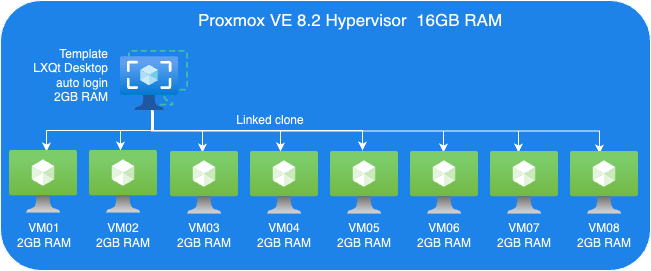
Proxmox VE Host:
- A VM to install Proxmox VE 8.2.
- 8 Cores vCPU
- 16GB RAM
- 200GB Virtio storage
Linux Guest VM Template:
- Linux Guest
- 2GB RAM
- Install Debian LXQt desktop
- 16GB Virtio storage
Linux Guest VMs:
- 8 VMs, Linked-Clone from template
Perform tests
We perform two sets of tests. First, we just evaluate KSM. Then, we perform another tests set to testing Memory ballooning without KSM.
Guest VMs Setup for KSM Tests:
- We cloned 8 VMs out of our VM template with 2GB RAM each, as you can see in the picture below.
Each VM configured with 2GB RAM without ballooning enabled.
Next, we boot those 8 VMs up and start them with LXQt desktop auto-login without triggering KSM. Here, we want to check how much memory each of those VMs consumes before applying any kind of reducing mechanism.

As you can see, all 8 VMs consume 13154.1MB in total. The screenshot above has been captured on our Proxmox VE host.
- Enable KSM Smart Scan by the command on host:
# echo "scan-time" > /sys/kernel/mm/ksm/advisor_mode
- Enable KSM run:
# echo 1 > /sys/kernel/mm/ksm/run
Observations on KSM Smart Scan
The KSM Smart Scan feature appears to be more efficient compared to the classic ksmtuned method, as it comes with optimizations for page scanning that skip pages if de-duplication was not successful in previous attempts. This reduces the CPU time required for scanning pages significantly, which is especially helpful when the system has reached a “steady state“. During our tests, we did not observe ksmd occupying significant system resources, resulting that KSM Smart Scan can optimize memory usage with minimal overhead.
Test Results
- After a while as the KSM is scanning and merging pages. The used Mem reduced to 6770.1 Mib.

- We also can see the KSM sharing status on Proxmox VE WebUI.

A significant reduction in memory usage was observed. Although there was a slight increase in CPU usage by ksmd during KSM operation, there was no significant degradation in VM performance. This indicates that KSM operates efficiently without imposing a heavy load on the system. The merging of identical pages resulted in better memory utilization, allowing more VMs to run on the same host without additional hardware.
Kernel Samepage Merging (KSM) in Windows VMs
KSM is a native feature in the Linux kernel that works at the hypervisor level, scanning memory pages across all VMs and merging identical pages into a single shared page. This process reduces the overall memory footprint of the VMs.
For Windows VMs, the hypervisor treats their memory similarly to Linux VMs, identifying and merging identical pages. This means that the benefits of KSM can also extend to Windows VMs running on Proxmox VE due to the fact that Proxmox itself runs Linux and therefore utilizes the KSM kernel feature no matter what OS the guests VMs on top of Proxmox VE are running.
Guest VMs Setup for Ballooning Tests:
Next, let’s have a look at Memory Balloning in another test. In order to evaluate the balloning features in Proxmox VE. To evaluate the ballooning features in Proxmox VE, we will repurpose the Proxmox VE environment used for KSM tests with the following adjustments:
- Retain three VMs and remove the others.
- Enable Ballooning in each VM.
- Set the minimum memory to 2048MB and the maximum memory to 5120MB in each VM
.
Disable the KSM:
To disable KSM manually, execute the following command:
# echo 2 > /sys/kernel/mm/ksm/run
The following picture shows an overview of our Ballooning test VMs setup:
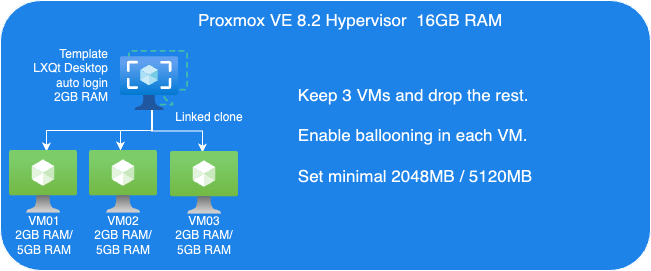
Due to memory ballooning, we should now have more memory available for each VM. Let’s test this by using stress-ng to allocate 4GB of memory on each guest VM, and hold the allocated memory in seconds you may specify:
$ stress-ng --vm-bytes 4G -m 1 –vm-hang <seconds>
The –vm-hang <seconds> option specify how many seconds that VM hangs before unmapping memory.
OOM-Killer!
We observed the OOM-killer being triggered on the Proxmox VE host.

Having the OOM-killer triggered on the host is problematic. Allocating 5GB of memory to each VM resulted in excessive overcommitment, causing the OOM-killer to activate due to insufficient memory to handle the host’s workload.
OOM-killer triggered are always problematic, but it triggered on the host are even worse compared to triggered within guest VMs since you never know what VM gets terminated and killed or at least it’s really hard to forecast.
One of the basic purpose of Memory ballooning is to ovoid OOM-killer triggered on the host system since they can cause „more“ damage than a OOM-killer triggered within a specific VM.
Reduce Maximum Memory Configuration in VMs for Ballooning Tests
To address the overcommitment issue, let’s reduce the maximum memory configuration in each VM to 4GB.
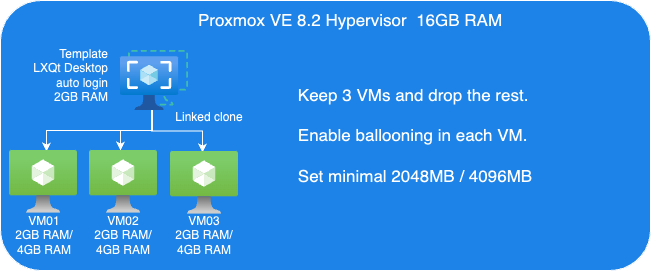
- Adjust the maximum memory setting for each VM to 4GB.

- Boot up three VMs.
Next, we’ll use stress-ng in the guest VM to allocate 3GB of memory and then hang for a specified duration without CPU usage on each guest VM:
$ stress-ng--vm-bytes 3G -m 1 --vm-hang <seconds>
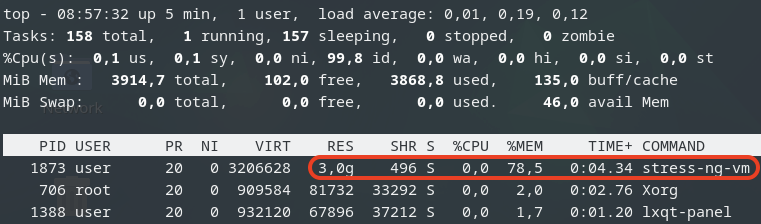
Check Memory Usage on the Host
After running the stress-ng test, we check the memory usage on the host:
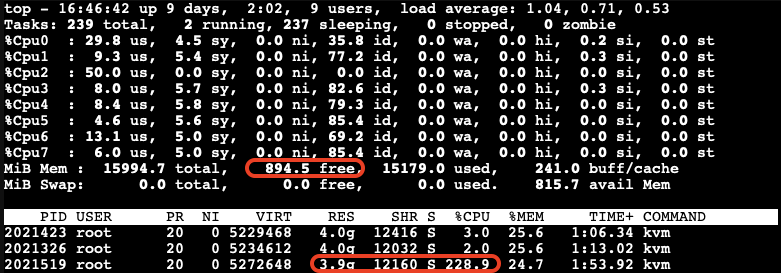
The free memory on the host is now low. The third VM, which is trying to allocate memory, experiences very high CPU usage due to the limited resources available on the host.
After a while, we can observe the ballooning driver starting to reclaim memory from the guest VMs on the host. Each VM’s RES (occupied physical memory) got reduced:
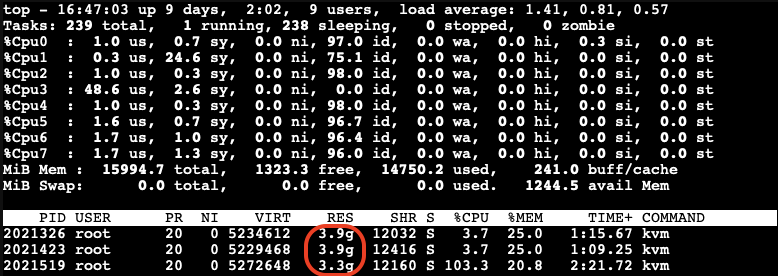
The ballooning driver is now reclaiming memory from each guest VM to increase the available free memory on the host. This action helps to maintain the host’s workload but causes all other guest VMs to slow down due to reduced memory allocation.

Impact of Ballooning on Guest VMs
The slowed down VMs eventually do not have enough available free memory to maintain their workloads. As a result, the OOM-killer is triggered inside the guest VMs:

All the VMs hang for a while, and then the OOM-killer triggers to terminate the stress-ng process. After this, the VMs return to their normal state, and there is sufficient available free memory on the host:
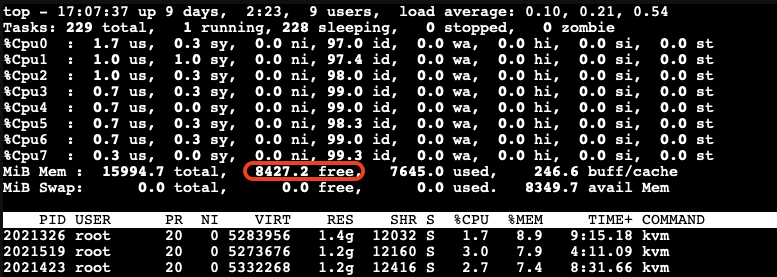
When Does Memory Stealing Get Triggered?
To determine when memory stealing gets triggered, let’s conduct another tests. We will use the same stress-ng command to allocate 3GB of memory on two VMs.
Next, we will gradually allocate memory on the third VM, starting with 512MB and then incrementally adding another 512MB until we observe memory reclaiming being triggered.
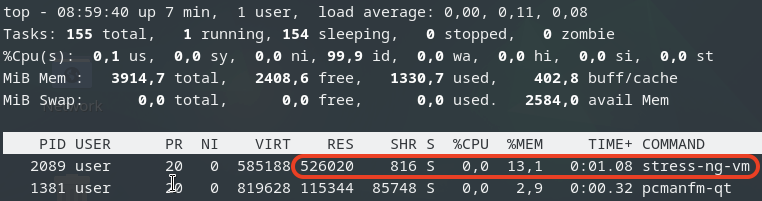
As we gradually increase the memory allocation on the third VM, we monitor the host’s memory usage:
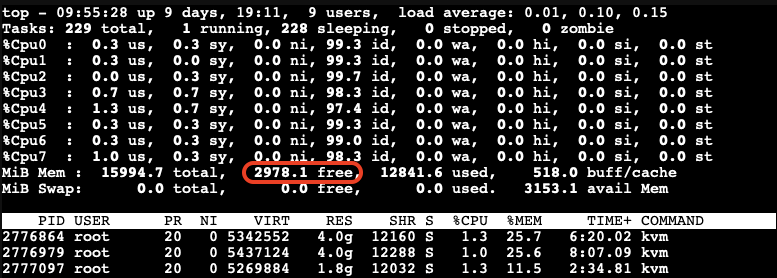
We observe that memory stealing is not yet triggered when the available free memory on the host reaches 2978.1MB (approximately 18.5%) of the total memory.
Let’s allocate a bit more memory on the third VM to further reduce the available free memory on the host. We found that when the available free memory on the host reaches around 15% of the total memory, the ballooning driver triggers to stealing memory from the guest VMs: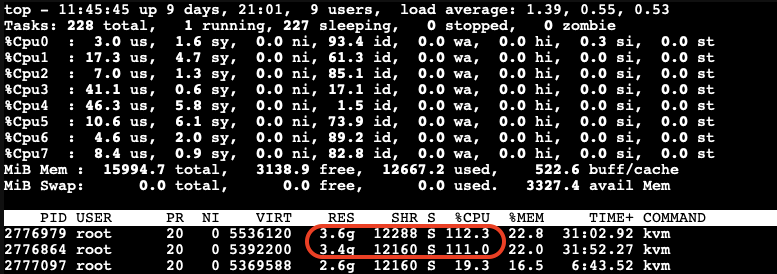
At this point, we can see the memory allocated to the VMs being reduced and the CPU usage increasing significantly.
The memory stealing process continues until the available free memory on the host reaches 20% of the total memory again. After releasing the allocated memory from the third VM, we observe that the reclaiming process stops when the available free memory on the host reaches 20% of the total memory.
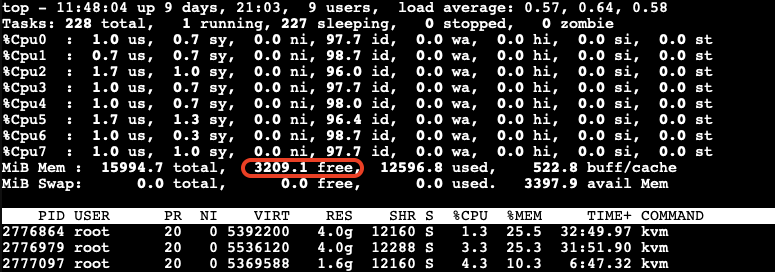
Visualizing the Ballooning Tests Results
The following picture below illustrates the observations from our tests:
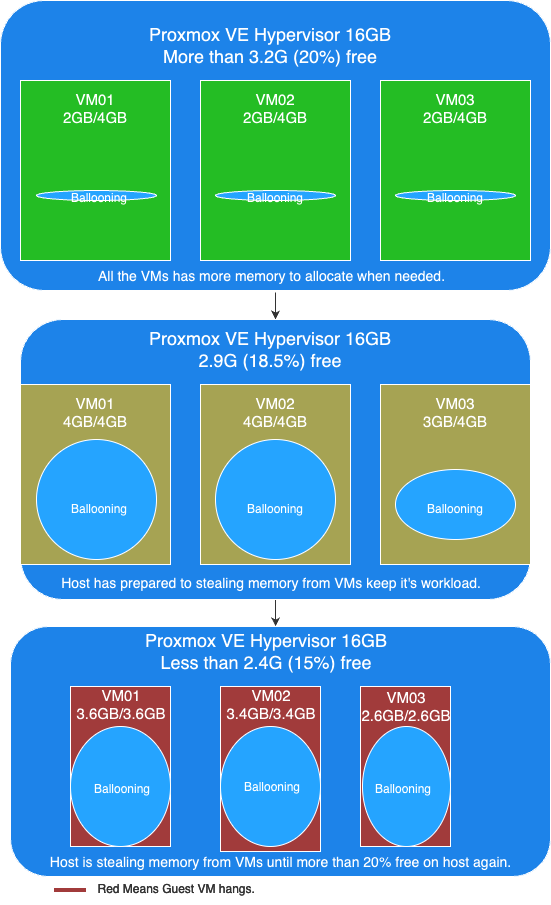
In this picture, you can see the following key points:
- More than 20% free available memory on host: The initial memory allocation to the VMs, where each VM is configured to be able allocated a maximum 4GB of memory.
- Free available memory reached 18.6% on host: The first and second VMs have allocated their maximum of 4GB of memory. The incremental allocation of memory to the third VM begins, starting with 512MB and increasing by 512MB increments.
- Triggering Memory Stealing: The point at which the available free memory on the host drops to around 15% of the total memory, triggering the ballooning driver to reclaim memory from the guest VMs. The red color in guest VMs indicates increased CPU usage as the ballooning driver stealing memory, affecting the performance of the guest VMs.
Memory Ballooning in Windows VMs
Memory ballooning also works with Windows VMs in Proxmox VE by Windows VirtIO Drivers. You can find the drivers ISO from the Proxmox wiki or download directly from upstream VirtIO drivers ISO.
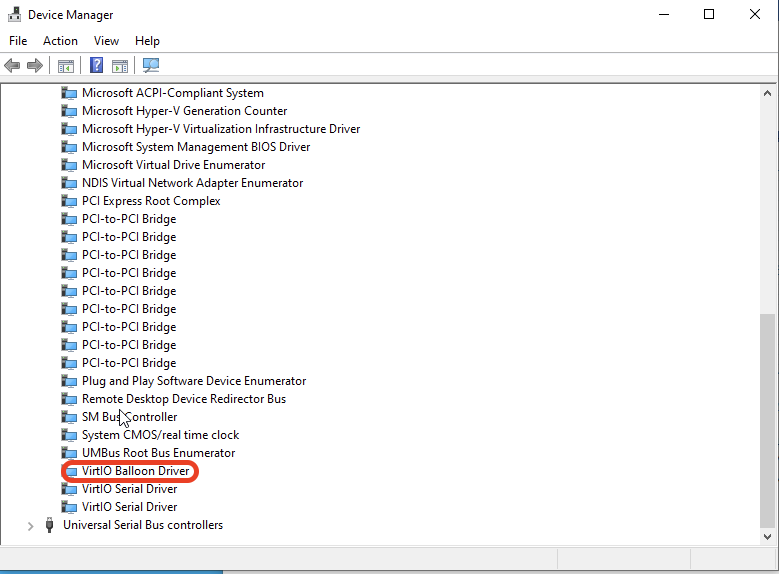
Compared to Linux VMs
Memory hot plug is supported in Linux VMs, allowing the total amount of memory to change dynamically when the ballooning driver is active. This means that in Linux VMs, you can see the total memory allocation adjust in real-time as the ballooning driver works. Windows does not support memory hot plug in the same way. As a result, you won’t see the total amount of memory adjusted in a Windows VM. Instead, you will observe an increase in the amount of used memory. Despite this difference, the end result is the same: the available free memory is reduced as the ballooning driver reclaims memory.
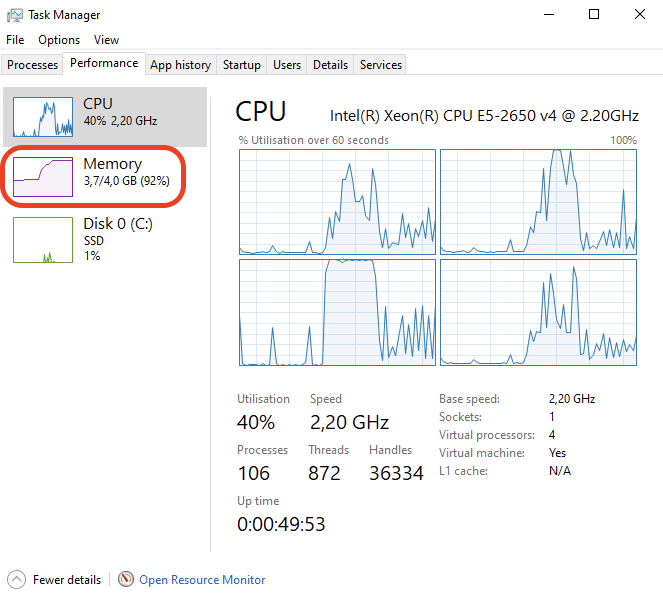
This screenshot shows you will observe the used memory increased when ballooning is active to stealing memory inside Windows VM.
Results
Memory ballooning in Proxmox VE is a powerful feature for dynamically managing memory allocation among VMs, optimizing the host’s overall memory usage. However, it’s crucial to understand the thresholds that trigger memory reclaiming to avoid performance degradation. It is recommended to set an appropriate minimum memory limit to ensure that no more memory can be stolen once this minimum threshold is reached, this way to keep the stability of the guest VM and preventing the OOM-killer from terminating processes inside the guest VM. By appropriately setting, carefully monitoring, and adjusting memory allocations, you can ensure a stable and efficient virtual environment.
Security Concerns
Implications of Enabling KSM
According to the Kernel Samepage Merging (KSM) document from Proxmox VE wiki. It mentioned the implications of KSM. There are already some document proof by researchers that “Memory Deduplication as Threat to the Guest OS” , it is possible to perform “Remote Memory-Deduplication Attacks”, and also possible compromising Linux VMs by “New FFS Rowhammer Attack Hijacks Linux VMs”.
In the concern, you should only enable KSM when you have full control of all the VMs. If you are using Proxmox VE to provide hosting services, you better consider disabling KSM to protect your users. Furthermore, you should check your country’s regulations, as disabling KSM may be a legal requirement.
Risks When Using Databases with Ballooning
Memory ballooning dynamically adjusts the memory allocation of VMs based on demand. While this feature is beneficial for optimizing memory usage, it poses certain risks when used with database like PostgreSQL, which rely heavily on available memory for performance. If the balloon driver reclaims too much memory, where overcommitting memory pages can lead to trigger OOM-Killer to kill the process with the highest score until the high memory stress situation is over. And the process with the highest score metrics could be on memory consumption which highly possibility the database itself.
In the concern, you better running database server in VM without Memory Ballooning enabled, or set no overcommit policy in the Linux kernel inside the guest VM if you don’t have such control.
Conclusion
Our tests demonstrate that KSM and memory ballooning are effective features in Proxmox VE for optimizing memory usage in virtualized environments. KSM can significantly reduce memory usage by merging identical pages across VMs, while memory ballooning allows dynamic adjustment of memory allocation based on demand.
Memory ballooning in Proxmox VE is a powerful feature for dynamically managing memory allocation among VMs, optimizing the host’s overall memory usage. However, it’s crucial to understand the thresholds that trigger memory reclaiming to avoid performance degradation. By carefully monitoring and adjusting memory allocations, you can ensure a stable and efficient virtual environment.
Together, these features can enhance the efficiency and performance of virtualized workloads, making Proxmox VE a robust solution for enterprise virtualization.
By leveraging KSM and memory ballooning, organizations can achieve better resource utilization and potentially reduce hardware costs. If you have full control of the host and all the VMs, consider enabling these features in Proxmox VE to explore these potential benefits.
This article was written originally bei Andrew Lee.
Veeam & Proxmox VE
Veeam has made a strategic move by integrating the open-source virtualization solution Proxmox VE (Virtual Environment) into its portfolio. Signaling its commitment into the evolving needs of the open-source community and the open-source virtualization market, this integration positions Veeam as a forward-thinking player in the industry, ready to support the rising tide of open-source solutions. The combination of Veeam’s data protection solutions with the flexibility of Proxmox VE’s platform offers enterprises a compelling alternative that promises cost savings and enhanced data security.
With the Proxmox VE, now also one of the most important and often requested open-source solution and hypervisor is being natively supported – and it could definitely make a turn in the virtualization market!
Opportunities for Open-Source Virtualization
In many enterprises, a major hypervisor platform is already in place, accompanied by a robust backup solution – often Veeam. However, until recently, Veeam lacked direct support for Proxmox VE, leaving a gap for those who have embraced or are considering this open-source virtualization platform. The latest version of Veeam changes the game by introducing the capability to create and manage backups and restores directly within Proxmox VE environments, without the need for agents inside the VMs.
This advancement means that entire VMs can now be backed up and restored across any hypervisor, providing unparalleled flexibility. Moreover, enterprises can seamlessly integrate a new Proxmox VE-based cluster into their existing Veeam setup, managing everything from a single, central point. This integration simplifies operations, reduces complexity, and enhances the overall efficiency of data protection strategies in environments that include multiple hypervisors by simply having a one-fits-all solution in place.
Also, an heavily underestimated benefit, offers the possibilities to easily migrate, copy, backup and restore entire VMs even independent of their underlying hypervisor – also known as cross platform recovery. As a result, operators are now able to shift VMs from VMware ESXi nodes / vSphere, or Hyper-V to Proxmox VE nodes. This provides a great solution to introduce and evaluate a new virtualization platform without taking any risks. For organizations looking to unify their virtualization and backup infrastructure, this update offers a significant leap forward.
Integration into Veeam
Integrating a new Proxmox cluster into an existing Veeam setup is a testament to the simplicity and user-centric design of both systems. Those familiar with Veeam will find the process to be intuitive and minimally disruptive, allowing for a seamless extension of their virtualization environment. This ease of integration means that your new Proxmox VE cluster can be swiftly brought under the protective umbrella of Veeam’s robust backup and replication services.
Despite the general ease of the process, it’s important to recognize that unique configurations and specific environments may present their own set of challenges. These corner cases, while not common, are worth noting as they can require special attention to ensure a smooth integration. Rest assured, however, that these are merely nuances in an otherwise straightforward procedure, and with a little extra care, even these can be managed effectively.
Overview
Starting with version 12.2, the Proxmox VE support is enabled and integrated by a plugin which gets installed on the Veeam Backup server. Veeam Backup for Proxmox incorporates a distributed architecture that necessitates the deployment of worker nodes. These nodes function analogously to data movers, facilitating the transfer of virtual machine payloads from the Proxmox VE hosts to the designated Backup Repository. The workers operate on a Linux platform and are seamlessly instantiated via the Veeam Backup Server console. Their role is critical and akin to that of proxy components in analogous systems such as AHV or VMware backup solutions.
Such a worker is needed at least once in a cluster. For improved performance, one worker for each Proxmox VE node might be considered. Each worker requires 6 vCPU, 6 GB memory and 100 GB disk space which should be kept in mind.
Requirements
This blog post assumes that an already present installation of Veeam Backup & Replication in version 12.2 or later is already in place and fully configured for another environment such like VMware. It also assumes that the Proxmox VE cluster is already present and a credential with the needed roles to perform the backup/restore actions is given.
Configuration
The integration and configuration of a Proxmox VE cluster can be fully done within the Veeam Backup & Replication Console application and does not require any additional commands on any cli to be executed. The previously mentioned worker nodes can be installed fully automated.
Adding a Proxmox Server
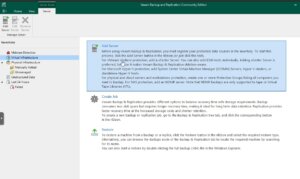
Virtual Infrastructure -> Add Server
This procedure is consistent with the established protocol for incorporating nodes from other virtualization platforms that are compatible with Veeam.
Afterwards, Veeam shows you a selection of possible and supported Hypervisors:
- VM vSphere

- Microsoft Hyper-V
- Nutanix AHV
- RedHat Virtualization
- Oracle Virtualization Manager
- Proxmox VE
In this case we simply choose Proxmox VE and proceed the setup wizard.
During the next steps in the setup wizard, the authentication details, the hostname or IP address of the target Proxmox VE server and also a snapshot storage of the Proxmox VE server must be defined.
Hint: When it comes to the authentication details, take care to use functional credentials for the SSH service on the Proxmox VE server. If you usually use the root@pam credentials for the web interface, you simply need to prompt root to Veeam. Veeam will initiate a connection to the system over the ssh protocol.
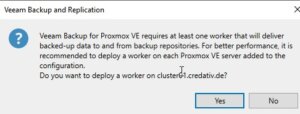
Usage
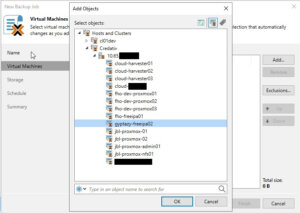
As a result, this does not only simplify the operator’s work when working with different servers and clusters but also provides finally the opportunity for cross-hypervisor-recoveries.
Creating Backup Jobs
Creating a new backup job for a single VM or even multiple VMs in a Proxmox environment is as simple and exactly the same way, like you already know for other hypervisors. However, let us have a quick summary about the needed tasks:
Open the Veeam Backup & Replication console on your backup server or management workstation. To start creating a backup job, navigate to the Home tab and click on Backup Job, then select Virtual machine from the drop-down menu.
When the New Backup Job wizard opens, you will need to enter a name and a description for the backup job. Click Next to proceed to the next step. Now, you will need to select the VMs that you want to back up. Click Add in the Virtual Machines step and choose the individual VMs or containers like folders, clusters, or entire hosts that you want to include in the backup. Once you have made your selection, click Next.
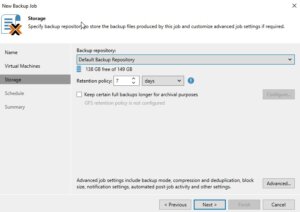
If you have configured multiple backup proxies, the next step allows you to specify which one to use. If you are not sure or if you prefer, you can let Veeam Backup & Replication automatically select the best proxy for the job. Click Next after making your choice.
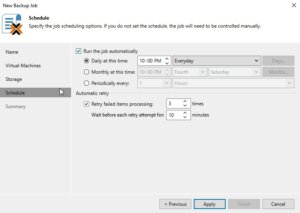
Review all the settings on the summary page to ensure they are correct. If everything looks good, click Finish to create the backup job.
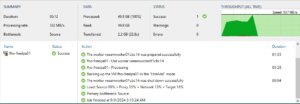
If you want to run the backup job immediately for ensuring everything works as expected, you can do so by right-clicking on the job and selecting Start. Alternatively, you can wait for the scheduled time to trigger the job automatically.
Restoring an entire VM
The restore and replication process for a full VM restore remains to the standard procedures. However, it now includes the significant feature of cross-hypervisor restore. This functionality allows for the migration of VMs between different hypervisor types without compatibility issues. For example, when introducing Proxmox VE into a corporate setting, operators can effortlessly migrate VMs from an existing hypervisor to the Proxmox VE cluster. Should any issues arise during the testing phase, the process also supports the reverse migration back to the original hypervisor. Let us have a look at the details.
Open the Veeam Backup & Replication console on your backup server or management workstation. To start creating a backup job, navigate to the Home tab and click on Backup Job, then select Virtual machine from the Disk menu.
Choose the Entire VM restore option, which will launch the wizard for restoring a full virtual machine. The first step in the wizard will ask you to select a backup from which you want to restore. You will see a list of available backups; select the one that contains the VM you wish to restore and proceed to the next step by clicking Next.
Now, you must decide on the restore point. Typically, this will be the most recent backup, but you may choose an earlier point if necessary. After selecting the restore point, continue to the next step.
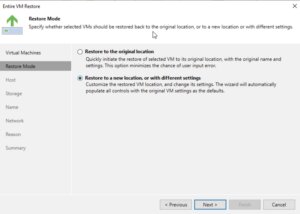
In the next step, you will have options regarding the power state of the VM after the restoration. You can choose to power on the VM automatically or leave it turned off, depending on your needs.
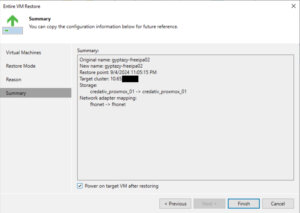
The restoration process will begin, and its progress can be monitored within the Veeam Backup & Replication console. Depending on the size of the VM and the performance of your backup storage and network, the restoration can take some time.
File-Level-Restore
Open the Veeam Backup & Replication console on your backup server or management workstation. To start creating a backup job, navigate to the Home tab and click on Backup Job, then select Virtual machine from the Disk menu.
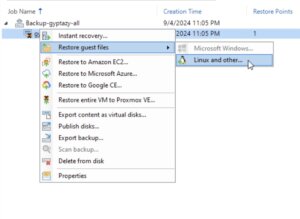
Choose the restore point that you want to use for the file-level restore. This is typically the most recent backup, but you can select an earlier one if needed. After picking the restore point, click Next to continue.
At this stage, you may need to choose the operating system of the VM that you are restoring files from. This is particularly important if the backup is of a different OS than the one on the Veeam Backup & Replication server because it will determine the type of helper appliance required for the restore.
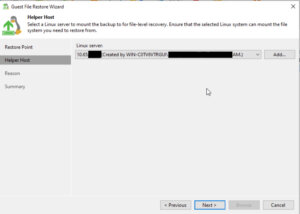
Once the helper appliance is ready, you will be able to browse the file system of the backup. Navigate through the backup to locate the files or folders you wish to restore.
After selecting the files or folders for restoration, you will be prompted to choose the destination where you want to restore the data. You can restore to the original location or specify a new location, depending on your requirements.
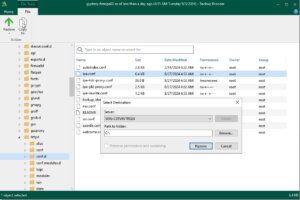
The file-level restore process will start, and you can monitor the progress within the Veeam Backup & Replication console. The time it takes to complete the restore will depend on the size and number of files being restored, as well as the performance of your backup storage and network.
Conclusion
Summarising all the things, the latest update to Veeam introduces a very important and welcomed integration with Proxmox VE, filling a significant gap for enterprises that have adopted this open-source virtualization platform. By enabling direct backups and restores of entire VMs across different hypervisors without the need for in-VM agents, Veeam now offers unparalleled flexibility and simplicity in managing mixed environments. This advancement not only streamlines operations and enhances data protection strategies but also empowers organizations to easily migrate and evaluate new open-source virtualization platforms like Proxmox VE with minimal risk. It is great to see that more and more companies are putting efforts into supporting open-source solutions which underlines the ongoing importance of open-source based products in enterprises.
Additionally, for those starting fresh with Proxmox, the Proxmox Backup Server remains a viable open-source alternative and you can find our blog post about configuring the Proxmox Backup Server right here. Overall, this update represents a significant step forward in unifying virtualization and backup infrastructures, offering both versatility and ease of integration.
We are always here to help and assist you with further consulting, planning, and integration needs. Whether you are exploring new virtualization platforms, optimizing your current infrastructure, or looking for expert guidance on your backup strategies, our team is dedicated to ensuring your success every step of the way. Do not hesitate to reach out to us for personalized support and tailored solutions to meet your unique requirements in virtualization- or backup environments.
In the world of virtualization, ensuring data redundancy and high availability is crucial. Proxmox Virtual Environment (PVE) is a powerful open-source platform for enterprise virtualization, combining KVM hypervisor and LXC containers. One of the key features that Proxmox offers is local storage replication, which helps in maintaining data integrity and availability in case of hardware failures. In this blog post, we will delve into the concept of local storage replication in Proxmox, its benefits, and how to set it up.
What is Local Storage Replication?
Local storage replication in Proxmox refers to the process of duplicating data from one local storage device to another within the same Proxmox cluster. This ensures that if one storage device fails, the data is still available on another device, thereby minimizing downtime and data loss. This is particularly useful in environments where high availability is critical.
Benefits
- Data Redundancy: By replicating data across multiple storage devices, you ensure that a copy of your data is always available, even if one device fails.
- High Availability: In the event of hardware failure, the system can quickly switch to the replicated data, ensuring minimal disruption to services.
Caveat
Please note that data loss may occur between the last synchronization of the data and the failure of the node. Otherwise use shared storage (Ceph, NFS, …) in a cluster if you can not tolerate any small data loss.
Setting Up Local Storage Replication in Proxmox
Setting up local storage replication in Proxmox involves a few steps. Here’s a step-by-step guide to help you get started:
Step 1: Prepare Your Environment
Ensure that you have a Proxmox cluster set up with at least two nodes. Each node should have local ZFS storage configured.
Step 2: Configure Storage Replication
- Access the Proxmox Web Interface: Log in to the Proxmox web interface.
- Navigate to Datacenter: In the left-hand menu, click on Datacenter.
- Select Storage: Under the Datacenter menu, click on Storage.
- Add Storage: Click on Add and select the type of storage you want to replicate.
- Configure Storage: Fill in the required details for the ZFS storage (one local storage per node).
Step 3: Set Up Replication
- Navigate to the Node: In the left-hand menu, select the node where you want to set up replication.
- Select the VM/CT: Click on the virtual machine (VM) or container (CT) you want to replicate.
- Configure Replication: Go to the Replication tab and click on Add.
- Select Target Node: Choose the target node where the data will be replicated to.
- Schedule Replication: Set the replication schedule according to your needs (e.g. every 5 minutes, hourly).
Step 4: Monitor Replication
Once replication is set up, you can monitor its status in the Replication tab. Proxmox provides detailed logs and status updates to help you ensure that replication is functioning correctly.
Best Practices for Local Storage Replication
- Regular Backups: While replication provides redundancy, it is not a substitute for regular backups. Ensure that you have a robust backup strategy in place. Use tools like the Proxmox Backup Server (PBS) for this task.
- Monitor Storage Health: Regularly check the health of your storage devices to preemptively address any issues.
- Test Failover: Periodically test the failover process to ensure that your replication setup works as expected in case of an actual failure.
- Optimize Replication Schedule: Balance the replication frequency with your performance requirements and network bandwidth to avoid unnecessary load.
Conclusion
Local storage replication in Proxmox is a powerful feature that enhances data redundancy and high availability. By following the steps outlined in this blog post, you can set up and manage local storage replication in your Proxmox environment, ensuring that your data remains safe and accessible even in the face of hardware failures. Remember to follow best practices and regularly monitor your replication setup to maintain optimal performance and reliability.
You can find further information here about the Proxmox storage replication:
https://pve.proxmox.com/wiki/Storage_Replication https://pve.proxmox.com/pve-docs/chapter-pvesr.html
Happy virtualizing!
How and when to use Software-Defined Networks in Proxmox VE
 What is Software-Defined Networking?
What is Software-Defined Networking?
How to configure a SDN
Knowing the basics and possibilities of Software-Defined Networking (SDN) now, it gets interesting to set up such a network within a Proxmox cluster.
Proxmox comes with support for software-defined networking (SDN), allowing users to integrate various types of network configurations to suit their specific networking needs. With Proxmox, you have the flexibility to select from several SDN types, including “Simple”, which is likely aimed at straightforward networking setups without the need for advanced features. For environments requiring network segmentation, VLAN support is available, providing the means to isolate and manage traffic within distinct virtual LANs. More complex scenarios might benefit from QinQ support, which allows multiple VLAN tags on a single interface. Also and very interesting for data centers, Proxmox also includes VxLAN support, which extends layer 2 networking over a layer 3 infrastructure which significantly increases the number of possible VLANs which would else be limited to 4096 VLANs. Lastly to mention is the EVPN support which is also part of Proxmox’s SDN offerings, facilitating advanced layer 2 and layer 3 virtualization and providing a scalable control plane with BGP (Border Gateway Protocol) for multi-tenancy environments.
In this guide, we’ll walk through the process of setting up a streamlined Software-Defined Network (SDN) within a Proxmox Cluster environment. The primary goal is to establish a new network, including its own network configuration that is automatically propagated across all nodes within the cluster. This newly created network will created by its own IP space where virtual machines (VMs) receiving their IP addresses dynamically via DHCP. This setup eliminates the need for manual IP forwarding or Network Address Translation (NAT) on the host machines. An additional advantage of this configuration is the consistency it offers; the gateway for the VMs will always remain constant regardless of the specific host node they are operating on.
Configuration
The configuration of Software-Defined Networking (SDN) got very easy within the latest Proxmox VE versions where the whole process can be done in the Proxmox web UI. Therefore, we just connect to the Proxmox management web interface which typically reachable at:
- https://HOSTNAME:8006
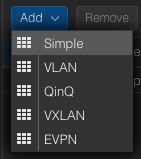
–> Datacenter
—-> SDN
——–> Zones
The menu on the right site offers to add a new zone where the new zone of the type Simple will be selected. A new windows pops up where we directly activate the advanced options at the bottom. Afterwards, further required details will be provided.
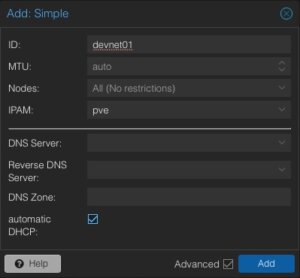
ID: devnet01
MTU: Auto
Nodes: All
IPAM: pve
Automatic DHCP: Activate
The ID represents the unique identifier of this zone. It might make sense to give it a recognisable name. Usually, we do not need to adjust the MTU size for this kind of default setups. However, there may always be some corner cases. In the node sections, this zone can be assigned to specific nodes or simply to all ones. There may also be scenarios where zones might only be limited to specific nodes. According to our advanced options, further details like DNS server and also the forward- & reverse zones can be defined. For this basic setup, this will not be used but the automatic DHCP option must be activated.
Now, the next steps will be done in the chapter VNets where the previously created zone will be linked to a virtual network. In the same step we will also provide additional network information like the network range etc.

When creating a new VNet, an identifier or name must be given. It often makes sense to align the virtual network name to the previously generated zone name. In this example, the same names will be used. Optionally, an alias can be defined. The important part is to select the desired zone that should be used (e.g., devnet01). After creating the new VNet, we have the possibility to create a new subnet in the same window by clicking on the Create Subnet button.
Within this dialog, some basic network information will be entered. In general, we need to provide the desired subnet in CIDR notation (e.g., 10.11.12.0/24). Defining the IP address for the gateway is also possible. In this example the gateway will be placed on the IP address 10.11.12.1. Important is to activate the option SNAT. SNAT (Source Network Address Translation) is a technique to modify the source IP address of outgoing network traffic to appear as though it originates from a different IP address, which is usually the IP address of the router or firewall. This method is commonly employed to allow multiple devices on a private network to access external networks.
After creating and linking the zone, VNet and the subnet, the configuration can simply be applied on the web interface by clicking on the apply button. The configuration will now be synced to the desired nodes (in our example all ones).
Usage
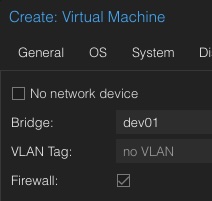
When it comes to DevOps and automation, this is also available in the API where virtual machines can be assigned to the new network. Such a task could look like in the following example in Ansible:
- name: Create Container in Custom Network
community.general.proxmox:
vmid: 100
node: de01-dus01-node03
api_user: root@pam
api_password: {{ api_password }}
api_host: de01-dus01-node01
password: {{ container_password }}
hostname: {{ container_fqdn }}
ostemplate: 'local:vztmpl/debian-12-x86_64.tar.gz'
netif: '{"net0":"name=eth0,ip=dhcp,ip6=dhcp,bridge=devnet01"}'
Virtual machines assigned to this network will immediately get IP addresses within our previously defined network 10.11.12.0/24 and can access the internet without any further needs. VMs may also moved across nodes in the cluster without any needs to adjust the gateway, even a node get shut down or rebooted for maintenances.
Conclusion
In conclusion, the integration of Software-Defined Networking (SDN) into Proxmox VE represents a huge benefit from a technical, but also from a user perspective where this feature is also usable from the Proxmox’s web ui. This ease of configuration empowers even those with limited networking experience to set up and manage even more complex network setups as well.
Proxmox makes it also easier with simple SDNs to create basic networks that let virtual machines connect to the internet. You don’t have to deal with complicated settings or gateways on the main nodes. This makes it quicker to get virtual setups up and running and lowers the chance of making mistakes that could lead to security problems.
For people just starting out, Proxmox has a user friendly website that makes it easy to set up and control networks. This is really helpful because it means they don’t have to learn a lot of complicated stuff to get started. Instead, they can spend more time working with their virtual computers and not worry too much about how to connect everything.
People who know more about technology will like how Proxmox lets them set up complex networks. This is good for large scaled setups because it can make the network run better, handle more traffic, and keep different parts of the network separate from each other.
Just like other useful integrations (e.g. Ceph), also the SDN integration provides huge benefits to its user base and shows the ongoing integration of useful tooling in Proxmox.
NetApp Storage and NVMe-oF for Breakthrough Performance in Proxmox Virtualization Environments
What is NVMe-oF
NVMe over Fabrics (NVMe-oF) is a cutting-edge protocol that has been developed to bring the impressive performance and low-latency characteristics of NVMe storage devices over network fabrics. This innovation is particularly transformative for data centers, as it facilitates the separation of storage and compute resources, granting administrators the ability to deploy these resources more flexibly and with greater scalability which makes it perfectly fine for virtualization workloads.
NVMe-oF is versatile in its support for multiple transport layers where it can operate over Fibre Channel (FC), Ethernet with the TCP/IP protocol with RDMA capabilities through RoCE or iWARP, and even utilize InfiniBand, each offering unique performance features tailored to different deployment needs.
NVMe-oF via TCP
When NVMe-oF is deployed over Ethernet with TCP, it brings the benefits of NVMe storage to the broadest possible range of environments without the need for specialized network infrastructure like Fibre Channel or InfiniBand. This brings access to high-performance storage by utilizing the common and familiar TCP stack, significantly reducing complexity and cost. The adoption of NVMe-oF with TCP is further facilitated by the widespread availability of Ethernet and expertise, making it a compelling choice for organizations looking to upgrade their storage networks without a complete overhaul.
The protocol’s efficiency is well maintained even over TCP, allowing NVMe commands to be passed with minimal overhead, thus keeping latency at bay, which is critical for latency-sensitive applications like virtualized data servers.
Configuring NetApp Storage
General
The guide presumes that users have already established the foundational storage setup, including the configuration of Storage Virtual Machines (SVMs). It highlights that the administration of these systems is relatively straightforward, thanks to the intuitive web interface provided by NetApp storage systems. Users can expect a user-friendly experience when managing their storage solutions, as the web interface is designed to simplify complex tasks. This also includes the whole setup for NVMe-oF storage, which requires to enable NVMe in general on the SVM, setting up the NVMe namespace and the NVMe subsystem.
Note: All changes can of course also be performed in an automated way by orchestrating the OnTap API.
Enable NVMe on SVM
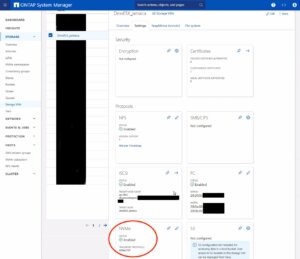
- Configure NVMe Protocol: Within the SVM settings, look for a section or tab related to protocols. Locate the NVMe option and enable it. This might involve checking a box or switching a toggle to the ‘on’ position.
- Save and Apply Changes: After enabling NVMe, ensure to save the changes. There might be additional prompts or steps to confirm the changes, depending on the specific NetApp system and its version.
Remember to check for any prerequisites or additional configuration settings that might be required for NVMe operation, such as network settings, licensing, or compatible hardware checks. The exact steps may vary slightly depending on the version of ONTAP or the specific NetApp model you are using. Always refer to the latest official NetApp documentation or support resources for the most accurate guidance.
Creating the NVMe Subsystem
Afterwards, a new NVMe subsystem can be created on the NetApp storage system. This can be done by selecting the Hosts section, and choosing NVMe Subsystem to start the process of adding a new subsystem. A new wizard opens up which requires additional information regarding the newly to be created subsystem:
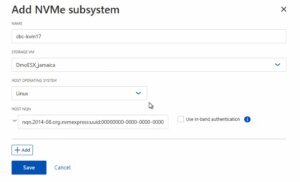
Storage VM: <The previously adjusted SVM>
Host Operating System: Linux (important for the block size)
Host NQN: <NQN of the Proxmox VE node>
It’s essential to ensure that all information, especially the Hosts NQN, is correctly entered to avoid connectivity issues. Additionally, consult the official NetApp documentation for any version-specific instructions or additional configuration steps that may be required.
Creating the NVMe Namespace
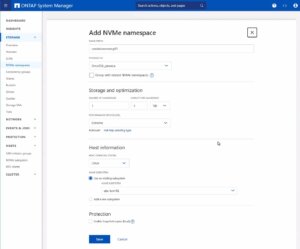
Note: Also take an important note about the Performance Service Level which might be switched to a custom profile to avoid any limitations.
Once you have entered all the necessary information, you will typically proceed to choose the performance characteristics, like the service level or tiering policy, depending on your performance needs and the capabilities of your NetApp system.
After configuring these settings, you need to review your choices and save the new namespace configuration to make it available for use. It is important to ensure that the namespace is properly configured to match the requirements of your environment for optimal performance and compatibility. Always check for any additional steps or prerequisites by consulting the NetApp documentation relevant to your ONTAP version or storage model.
The configuration on the storage part is now complete. The next steps will be performed on the Proxmox VE node(s).
Configuring Proxmox Node
General
After configuring the NetApp storage appliance, all Proxmox VE nodes within the cluster must be configured to use and access the NVMe-oF storage. Unfortunately, Proxmox VE does not support this type of storage out of the box. Therefore, this cannot be easily configured by the Proxmox web interface. Luckily, Proxmox VE is based on Debian Linux from where all needed dependencies and configurations can be obtained but it requires us to do everything on the command line (CLI). Depending on the amount of nodes within the cluster, further config management tools like Ansible may boost up the initial setup process and make it repeatable for new potential nodes in the future. We may also assist you by setting up custom config management environments fitting your needs.
In general, this process consists of:
- Installing needed packages.
- Enabling the Kernel modules.
- Discovery of the storage.
- Connecting with the storage.
- Creating a LVM Volume Group.
- Assigning the storage in the Proxmox web interface.
The next steps in this blog post will cover the process in detail and guide you through the needed steps on the Proxmox VE nodes which must be done on the command line.
Installing Needed Packages
Using and accessing NVMe-oF requires the related user land tools (nvme-cli) to be present on the Proxmox VE node. Debian Linux already provides those tools within the Debian repository. As a result, the overall installation process is very easy. The package can simply be installed by the following command:
apt-get install nvme-cli
This package also already provides the required Kernel module which can simply be loaded by running:
modprobe nvme_tcp
Afterwards, the module should be added to be loaded at boot time:
echo "nvme_tcp" > /etc/modules-load.d/20-nvme_tcp.conf
After these steps, a connection with the storage can be initialized.
Connecting With the Storage
Interacting with the NetApp storage and its NVMe-oF functionality is a multi-step process and requires us to exchange the NVMe Qualified Name (NQN) address of each Proxmox VE node accessing the NVMe storage. The NQN address of a Proxmox VE node can be obtained by running the command:
cat /etc/nvme/hostnqn

Add the host NQN address on your NetApp export to allow the nodes accessing it. An example output is given in the screenshot.
Discovery & Connecting
In the next step, the NVMe’s will be discovered and connected to the Proxmox VE node. The discovery and connect process is simply done by running the following commands:
nvme discover -t tcp -a 192.168.164.100 -s 4420
nvme connect -t tcp -n na01-nqn01 -a 192.168.164.100 -s 4420
To make this configuration persistent to system reboots, the commands will also be added to the nvme discovery file. The nvmf-autoconnect systemd unit file ensures to load this. Therefore, this systemd unit file must also be enabled.
echo "discover -t tcp -a 192.168.164.100 -s 4420" >> etc/nvme/discovery.conf
systemctl enable nvmf-autoconnect.service
Volume Group
The last steps will partially be done on the command line and on the Proxmox web interface to add the new storage to the cluster.
Important:
This steps must only be done on a single Proxmox VE host node and not on all ones. The integration happens on cluster level and implies all Proxmox VE nodes once this has been done.
The last command on the command line results in creating a new LVM Volume Group (VG) on the new NVMe device which can simply be done by executing the command:
vgcreate shared_nvme01 /dev/nvme0n1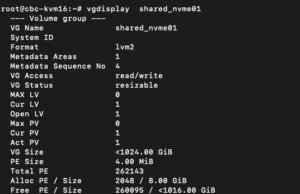
The newly created LVM Volume Group (VG) can be validated by running the command:
vgdisplay shared_nvme01
An output like in the given screenshot should be returned, including all further details of this VG. After validating the information, all tasks are completed on the command line.
To finally use this LVM Volume Group on all Proxmox VE nodes within the cluster, this Volume Group must be added and integrated on cluster level. Therefore, we need to login to the web frontend of the cluster and add this under:
- Datacenter
- Storage
- Add
- LVM
In the new window some more details for the new LVM storage have to be defined:
- ID: shared_nvme01 (this can be any text and is jut an identifier)
- Base storage: Existing volume groups
- Volume group: shared_nvme01
- Content: Disk image, Container (may vary)
- Nodes: <Select all nodes that should use it>
- Enables: Yes
- Shared: Yes
- Wipe Removed Volumes: No
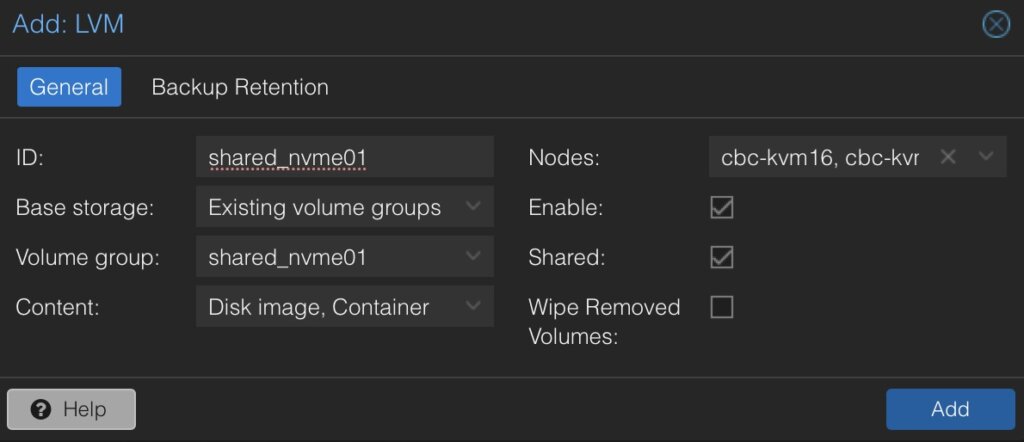
By pressing on Add this will be attached to the selected nodes as a new volume and can directly be used.
Conclusion
The utilization of NVMe over Fabrics (NVMe-oF) via TCP in addition with Proxmox VE in a virtualization environment presents a compelling solution for organizations looking at cost-effective yet high-performance storage architectures. This approach leverages the widespread availability and compatibility of Ethernet-based networks, avoiding the need for specialized hardware such as Fibre Channel or InfiniBand, which can be cost-prohibitive for many enterprises.
By integrating NVMe-oF with Proxmox, a popular open-source virtualization platform, users can benefit from significantly improved data transfer speeds and lower latency compared to traditional storage solutions. NVMe-oF may not only be used with Proxmox VE but also on other operating systems like FreeBSD and hypervisors like bhyve. This provides a great benefit for latency-sensitive workloads, such as virtualized database servers, where rapid access to data is critical for performance. The NVMe protocol is designed to exploit the full potential of solid-state storage technologies. When used over a network fabric using TCP, it can deliver near-local NVMe performance by being very cost-effective.
At your convenience, we’re available to provide more insights into NetApp storage systems, covering both hardware and software aspects. Our expertise also extends to open-source products, especially in establishing virtualization environments using technologies like Proxmox and OpenShift or in maintaining them with config management. We invite you to reach out for any assistance you require.
You might also be interested in learning how to migrate VMs from VMware ESXi to Proxmox VE or how to include the Proxmox Backup Server into your infrastructure.
Integrating Proxmox Backup Server into Proxmox Clusters
Proxmox Backup Server
In today’s digital landscape, where data reigns supreme, ensuring its security and integrity is paramount for businesses of all sizes. Enter Proxmox Backup Server, a robust solution poised to revolutionize data protection strategies with its unparalleled features and open-source nature.
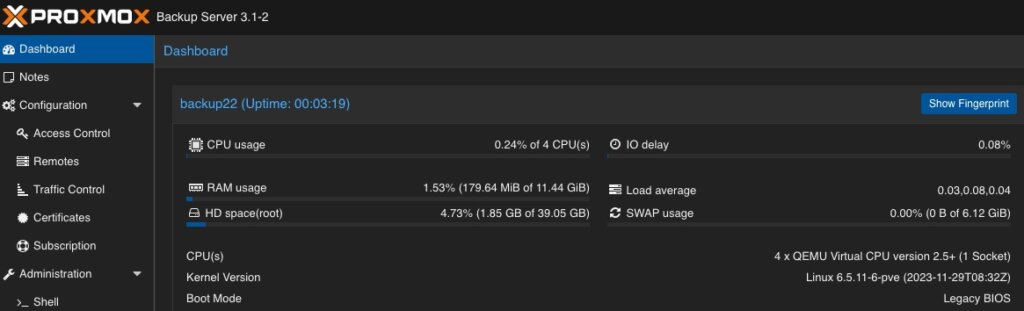
At its core, Proxmox Backup Server is a comprehensive backup solution designed to safeguard critical data and applications effortlessly in virtualized environments based on Proxmox VE. Unlike traditional backup methods, Proxmox Backup Server offers a streamlined approach, simplifying the complexities associated with data backup and recovery.
One of the standout features of Proxmox Backup Server is its seamless integration with Proxmox Virtual Environment (PVE), creating a cohesive ecosystem for managing virtualized environments. This integration allows for efficient backup and restoration of Linux containers and virtual machines, ensuring minimal downtime and maximum productivity. Without the need of any backup clients on each container or virtual machine, this solution still offers the back up and restore the entire system but also single files directly from the filesystem.
Proxmox Backup Server provides a user friendly interface, making it accessible to both seasoned IT professionals and newcomers alike. With its intuitive design, users can easily configure backup tasks, monitor progress, and retrieve data with just a few clicks, eliminating the need for extensive training or technical expertise.
Data security is a top priority for businesses across industries and Proxmox Backup Server delivers on this front. Bundled with solutions like ZFS it also brings in all the enterprise filesystem features like encryption at rest, encryption at transition, checksums, snapshots, deduplication and compression but also integrating iSCSI or NFS storage from enterprise storage solutions like from NetApp can be used.
Another notable aspect of Proxmox Backup Server is its cost effectiveness. As an open-source solution, it eliminates the financial barriers (also in addition with the Proxmox VE solutions) associated with proprietary backup software.
Integrating Proxmox Backup Server into Proxmox Clusters
General
This guide expects you to have already at least one Proxmox VE system up and running and also a system where a basic installation of Proxmox Backup Server has been performed. Within this example, the Proxmox Backup Server is installed on a single disk, where the datastore gets attached to an additional block device holding the backups. Proxmox VE and Proxmox Backup Server instances must not be in the same network but must be reachable for each other. The integration requires administrative access to the datacenter of the Proxmox VE instance(s) and the Backup Server.
Prerequisites
- Proxmox VE (including the datacenter).
- Proxmox Backup Server (basic installation).
- Administrative access to all systems.
- Network reachability.
- Storage device holding the backups (in this case a dedicated block storage device).
Administration: Proxmox Backup Server
Like the Proxmox VE environment, the Proxmox Backup Server comes along with a very intuitive web frontend. Unlike the web frontend of Proxmox VE, which runs on tcp/8006, the Proxmox Backup Server can be reached on tcp/8007. Therefore, all next tasks will be done on https://<IP-PROXMOX-BACKUP-SERVER>:8007.
After logging in to the web frontend, the dashboard overview welcomes the user.
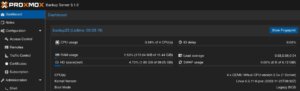
Adding Datastore / Managing Storage
The initial and major tasks relies in managing the storage and adding a usable datastore for the virtualization environment holding the backup data. Therefore, we switch to the Administration chapter and click on Storage / Disks. This provides an overview of the available Devices on the Proxmox Backup Server. 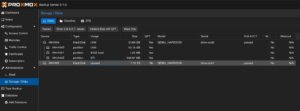
By clicking on ZFS in the top menu bar, a ZFS trunk can be created as a datastore. Within this survey, a name, the raid level, compression and the devices to use must be defined. 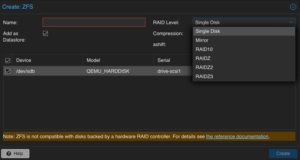
Ensure to check Add as Datastore option (default) will create the given name directly as a usable datastore. In our example this will be backup01.
Keep in mind, that this part is not needed when using a NFS share. Also do not use this in addition with hardware RAID controllers.
Adding User for Backup
In a next step, a dedicated user will be created that will be used for the datastore permissions and for the Proxmox VE instances for authentication and authorization. This allows even complex setups with different datastores, different users including different access levels (e.g., reading, writing, auditing,…) on different clusters and instances. To keep it simple for demonstrations, just a single user for everything will be used.
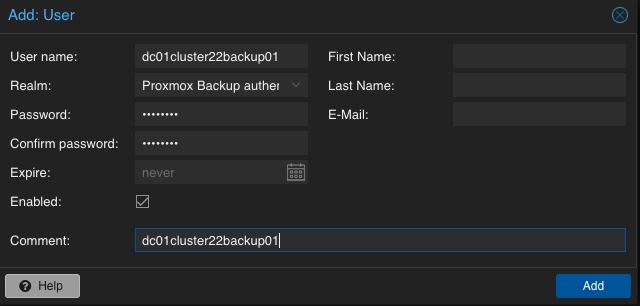
Adding Permission of User for Datastore
Mentioning already the possibility to create complex setups regarding authentication and authorization, the datastore must be linked to at least a single user that can access it. Therefore, we go back to the Datastore and select the previously created backup01 datastore. In the top menu bar, the permissions can be created and adjusted in the Permissions chapter. Initially, a new one will be created now. Within the following survey the datastore or path, the user and the role must be defined:
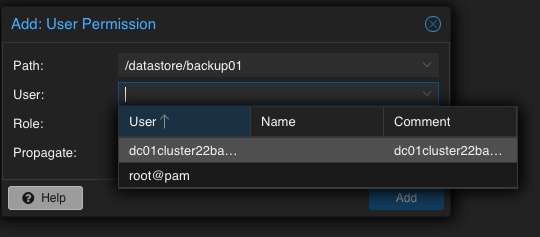
Path: /datastore/backup01
User: dc01cluster22backup01@pbs
Role: DatastoreAdmin
Propagate: True
To provide a short overview of the possible roles, this will be shortly mentioned without any further explanation: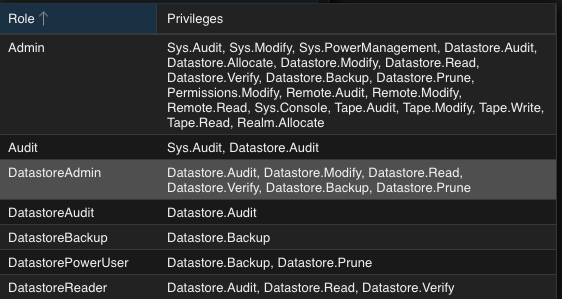
- Admin
- Audit
- DatastoreAdmin
- DatastoreAudit
- DatastoreBackup
- DatastorePowerUser
- DatastoreReader
Administration: Proxmox VE
The integration of the backup datastore will be performed from the Proxmox VE instances via the Datacenter. As a result, the Proxmox VE web frontend will now be used for further administrative actions. The Proxmox VE web frontend runs on tcp/8006, Therefore, all next tasks will be done on https://<IP-PROXMOX-VE-SERVER>:8006.
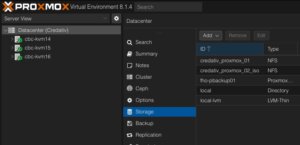
Adding Storage
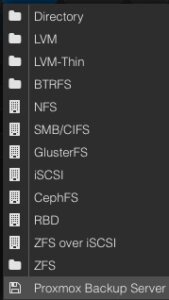
In the left menu we choose the active datacenter and select the Storage options. There, we can find all natively support storage options like (NFS, SMB/CIFS, iSCSI, ZFS, GlusterFS,…) of Proxmox and finally select the Proxmox Backup Server as a dedicated item.
Afterwards, the details for adding this datastore to the datacenter must be inserted. The following options need to be defined:
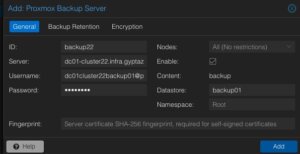
Server: <FQDN-OR-IP-OF-BACKUP-SERVER>
Username: dc01cluster22backup01@pbs
Password: <THE-PASSWORD-OF-THE-USER>
Enable: True
Datastore: backup01
Fingerprint: <SYSTEM-FINGERPRINT-OF-BACKUP-SERVER>
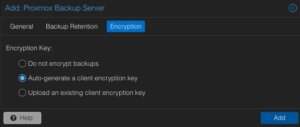
After adding this backup datastore to the datacenter, this can immediately be used for backup and the integration is finalized.
Conclusion
Proxmox provides with the Proxmox Backup Server an enterprise backup solution, for backing up Linux containers and virtual machines. Supporting features like incremental and fully deduplicated backups by using the benefits of different open-source solutions, in addition with strong encryption and data integrity this solution is a prove that open-source software can compete with closed-source enterprise software. Together with Proxmox VE, enterprise like virtualization environments can be created and managed without missing the typical enterprise feature set. Proxmox VE and the Proxmox Backup Server can also be used in addition to storage appliances from vendors like NetApp, by directly use iSCSI or NFS.
Providing this simple example, there are of course much more complex scenarios which can be created and also should be considered. We are happy to provide you more information and to assist you creating such setups. We also provide help for migrating from other products to Proxmox VE setups. Feel free to contact us at any time for more information.
Migrating VMs from VMware ESXi to Proxmox
In response to Broadcom’s recent alterations in VMware’s subscription model, an increasing number of enterprises are reevaluating their virtualization strategies. With heightened concerns over licensing costs and accessibility to features, businesses are turning towards open source solutions for greater flexibility and cost-effectiveness. Proxmox, in particular, has garnered significant attention as a viable alternative. Renowned for its robust feature set and open architecture, Proxmox offers a compelling platform for organizations seeking to mitigate the impact of proprietary licensing models while retaining comprehensive virtualization capabilities. This trend underscores a broader industry shift towards embracing open-source technologies as viable alternatives in the virtualization landscape. Just to mention, Proxmox is widely known as a viable alternative to VMware ESXi but there are also other options available, such as bhyve which we also covered in one of our blog posts.
Benefits of Opensource Solutions
In the dynamic landscape of modern business, the choice to adopt open source solutions for virtualization presents a strategic advantage for enterprises. With platforms like KVM, Xen and even LXC containers, organizations can capitalize on the absence of license fees, unlocking significant cost savings and redirecting resources towards innovation and growth. This financial flexibility empowers companies to make strategic investments in their IT infrastructure without the burden of proprietary licensing costs. Moreover, open source virtualization promotes collaboration and transparency, allowing businesses to tailor their environments to suit their unique needs and seamlessly integrate with existing systems. Through community-driven development and robust support networks, enterprises gain access to a wealth of expertise and resources, ensuring the reliability, security, and scalability of their virtualized infrastructure. Embracing open source virtualization not only delivers tangible financial benefits but also equips organizations with the agility and adaptability needed to thrive in an ever-evolving digital landscape.
Migrating a VM
Prerequisites
To ensure a smooth migration process from VMware ESXi to Proxmox, several key steps must be taken. First, SSH access must be enabled on both the VMware ESXi host and the Proxmox host, allowing for remote management and administration. Additionally, it’s crucial to have access to both systems, facilitating the migration process. Furthermore, establishing SSH connectivity between VMware ESXi and Proxmox is essential for seamless communication between the two platforms. This ensures efficient data transfer and management during migration. Moreover, it’s imperative to configure the Proxmox system or cluster in a manner similar to the ESXi setup, especially concerning networking configurations. This includes ensuring compatibility with VLANs or VXLANs for more complex setups. Additionally, both systems should either run on local storage or have access to shared storage, such as NFS, to facilitate the transfer of virtual machine data. Lastly, before initiating the migration, it’s essential to verify that the Proxmox system has sufficient available space to accommodate the imported virtual machine, ensuring a successful transition without storage constraints.
Activate SSH on ESXi
The SSH server must be activated in order to copy the content from the ESXi system to the new location on the Proxmox server. The virtual machine will later be copied from the Proxmox server. Therefore, it is necessary that the Proxmox system can establish an SSH connection on tcp/22 to the ESXi system:
- Log in to the VMware ESXi host.
- Navigate to Configuration > Security Profile.
- Enable SSH under Services.
Find Source Information about VM on ESXi
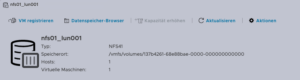
One of the challenging matters in finding the location of the virtual machine holding the virtual machine disk. The path can be found within the web UI of the ESXi system:
- Locate the ESXi node that runs the Virtual Machine that should be migrated
- Identify the virtual machine to be migrated (e.g., pgsql07.gyptazy.ch).
- Obtain the location of the virtual disk (VMDK) associated with the VM from the configuration panel.
- The VM location path should be shown (e.g., /vmfs/volumes/137b4261-68e88bae-0000-000000000000/pgsql07.gyptazy.ch).
- Stop and shutdown the VM.
Create a New Empty VM on Proxmox
- Create a new empty VM in Proxmox.
- Assign the same resources like in the ESXi setup.
- Set the network type to VMware vmxnet3.
- Ensure the needed network resources (e.g., VLAN, VXLAN) are properly configured.
- Set the SCSCI controller for the disk to VMware PVSCSI.
- Do not create a new disk (this will be imported later from the ESXi source).
- Each VM gets an ID assigned by Proxmox (note it down, it will be needed later).
Copy VM from ESXi to Proxmox
The content of the virtual machine (VM) will be transferred from the ESXi to the Proxmox system using the open source tool rsync for efficient synchronization and copying. Therefore, the following commands need to be executed from the Proxmox system, where we create a temporary directory to store the VM’s content:
mkdir /tmp/migration_pgsql07.gyptazy.ch cd /tmp/migration_pgsql07.gyptazy.ch rsync -avP root@esx02-test.gyptazy.ch:/vmfs/volumes/137b4261-68e88bae-0000-000000000000/pgsq07.gyptazy.ch/* .
Depending on the file size of them virtual machine and the network connectivity this process may take some time.
Import VM in Proxmox

qm disk import 119 pgsql07.gyptazy.ch.vmdk local-lvm
Depending on the creation format of the VM or the exporting format there may be multiple disk files which may also be suffixed by _flat. This procedure needs to be repeated by all available disks.
Starting the VM
In the final step, all settings, resources, definitions and customizations of the system should be thoroughly reviewed. One validated, the VM can be launched, ensuring that all components are correctly configured for operation within the Proxmox environment.
Conclusion
This article only covers one of many possible methods for migrations in simple, standalone setups. In more complex environments involving multiple host nodes and different storage systems like fibre channel or network storage, there are significant differences and additional considerations. Additionally, there may be specific requirements regarding availability and Service Level Agreements (SLAs) to be concern. This may be very specific for each environment. Feel free to contact us for personalized guidance on your specific migration needs at any time. We are also pleased to offer our support in related areas in open source such as virtualization (e.g., OpenStack, VirtualBox) and topics pertaining to cloud migrations.
Addendum
On the 27th of March, Proxmox released their new import wizard (pve-esxi-import-tools) which makes migrations from VMware ESXi instances to a Proxmox environment much easier. Within an upcoming blog post we will provide more information about the new tooling and cases where this might be more useful but also covering the corner cases where the new import wizard cannot be used.

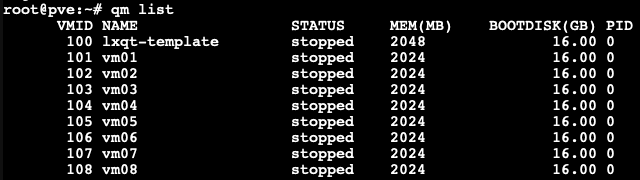
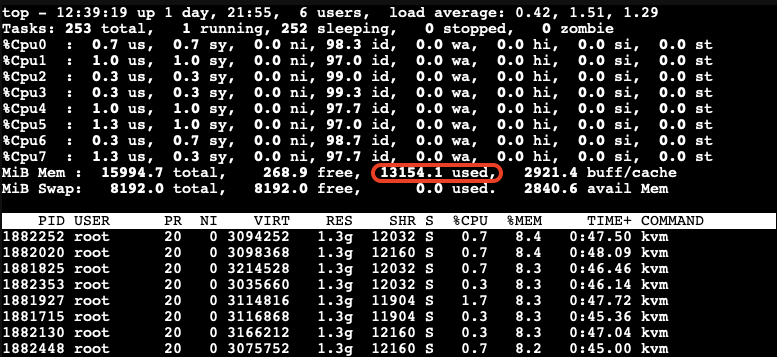

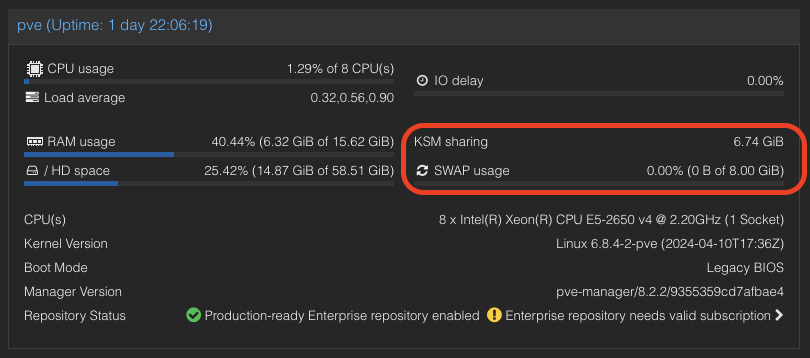
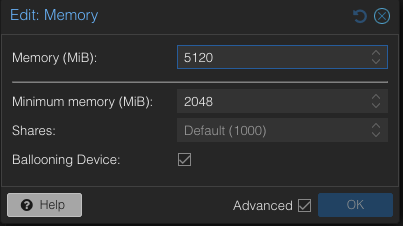
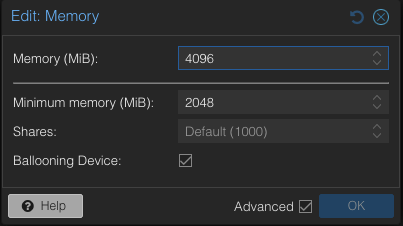
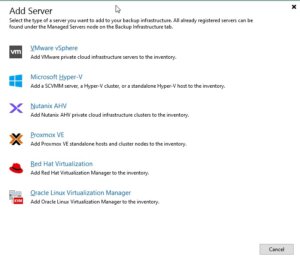
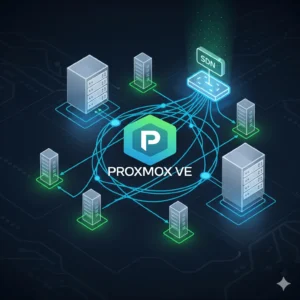 What is Software-Defined Networking?
What is Software-Defined Networking?